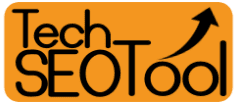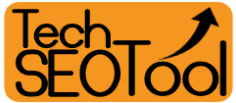Are you looking for a tool to help you avoid using structured data? Website administrators use various tools and options to help Google understand and index their pages more quickly, such as submitting sitemaps and using structured data.
But have you heard about using the Data Highlighter tool?
The Data Highlighter is a tool in Google Search Console that helps Google understand the pattern and structure of your pages, making them appear more attractive in search results.
It can replace the need for structured data on your website to some extent.
The Data Highlighter is different from the Structured Data Markup Helper tool.
What is the Data Highlighter Tool?
In general, the Data Highlighter allows you to train Google Search to better understand the structure of your page based on the type of content you offer.
For example, if your website has articles, the Data Highlighter helps Google understand the page structure by identifying where specific data types appear, such as the article title, author, publication date, image, category, and average rating.
By marking the relevant parts of a page (like an article), the search engine can comprehend the article's structure and create structured data from it. This enables the article to appear in search results using this structured data, even if you haven't manually added structured data code to the page.
You can highlight data on a single page or a group of pages.
When you train a group of pages, the search engine tries to understand their structure, and you, as the website admin, must check if the search engine has correctly highlighted these pages and correct any missing data highlights.
During or after using the Data Highlighter tool, you won't need to add structured data code to the page, unlike the Structured Data Markup Helper tool.
Supported Content Types
Unfortunately, the Data Highlighter cannot highlight all types of content on the internet. It supports specific content types only, including:
- Articles
- Book reviews
- Events
- Local businesses
- Movies
- Products
- Restaurants
- Software applications
- TV episodes
If you provide one or more of these content types, you can benefit from using the Data Highlighter in Google Search Console.
Each content type requires specific data types, but don't worry—using the Data Highlighter is easier than you might think.
Steps to Use the Data Highlighter
You can use the Data Highlighter to mark data on a single page or a group of pages.
To highlight data on a single page, follow these steps:
1. Go to the Data Highlighter tool.
2. Select your website from the list of websites in the top left corner.
3. Click the "Start Highlighting" button.
4. Enter the URL of the page you want to highlight.
5. Choose the type of information you want to highlight:
- Articles
- Book reviews
- Events
- Local businesses
- Movies
- Products
- Restaurants
- Software applications
- TV episodes
6. Select "Tag this page only."
7. Click "OK."
After clicking "OK," a screenshot of the page you entered will appear.
You will then highlight the necessary data on the left side of the screen based on the type of page you selected.
To highlight data on a group of pages, you'll need to highlight data on at least one page first.
After that, a set of pages will appear, and you will review and approve or correct the highlighted data.
Highlighting Data on the Page
If the page you want to highlight is an article, you'll be asked to highlight the following data:
- Article title (required)
- Article author
- Publication date
- Article image
- Article category
- Average rating
To highlight the data, simply select it using your mouse and choose the appropriate tag for the data.
For example, select the article title on the page. After selecting it, a small window will appear with available tags, including the "Title" tag.
After selecting the title tag, it will be assigned to the article title, and you will do the same with the remaining tags.
You don't have to highlight all tags unless they are available, but the title tag is essential.
You can't highlight data on a page without a title.
Once you finish highlighting the data on the page, click "Publish" to publish the highlighted tags on the page.
After publishing the highlighted data, whether it's for a single page or a group of pages, they will appear in a list of previously highlighted pages.
Conclusion:
The Data Highlighter is a good tool to explain the structure of your website to the search engine, even 12 years after its launch. If you want to learn more, you can check out the Data Highlighter documentation in the Google Search Console Help Center.