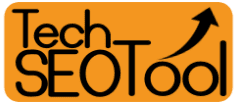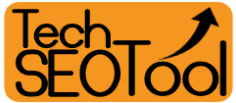Zoom, the popular virtual meeting platform, is constantly evolving.
Recently, the company has focused on adding AI-powered features to enhance video calls and virtual meetings.
One of the latest additions is the AI Companion feature, designed to summarize calls using artificial intelligence.
Here's more about the AI Companion feature and how to use it to summarize your Zoom calls:
What is the AI Companion Feature in Zoom?
AI Companion is an AI feature integrated into Zoom that can summarize meetings and take important notes in real-time.
It can automatically detect the language used during the meeting, supporting 36 languages, including English, French, Arabic, and Chinese.
This feature is not available to everyone; it is exclusive to subscribers on professional plans starting at $13 per month.
How to Use the AI Companion to Summarize Zoom Calls:
You can use the AI Companion to summarize all your Zoom calls by following these steps:
1. Starting the Meeting:
The host can activate the AI Companion by clicking on the (AI Companion) button located at the bottom of the meeting control toolbar.
2. Activating the Feature:
Once activated, a section dedicated to AI Companion will appear on the side of the main meeting screen. In the section titled "Who can ask questions to AI Companion?", the host can choose who can interact with AI Companion.
The host can allow all participants or select individuals to interact with the feature.
3. Beginning the Analysis:
Click on the (Start) button to begin the AI Companion's analysis of the ongoing conversations.
4. Summarizing the Meeting:
The feature will start creating a summary of the meeting, and participants will receive a notification indicating that the AI Companion is active.
5. Interacting with AI Companion:
AI Companion can also answer questions related to the meeting. If you join the meeting late, you can talk to AI Companion to get instant responses, helping you catch up on the discussion.
6. Reviewing Summaries:
After the meeting, you can refer back to the meeting summaries to recall topics discussed by team members or retrieve an important note or information mentioned during the meeting.