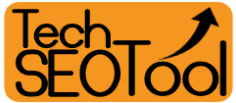Are you thinking about starting your own YouTube channel but don't know where to begin?
Creating a YouTube channel may seem daunting, but with the right steps, anyone can do it! Whether you want to share your passion for cooking, gaming, or fashion... YouTube is the perfect platform to showcase your skills and build an audience.
With over 2.1 billion monthly active users, YouTube offers endless possibilities for content creators to reach a global audience.
In this guide, I will take you through the detailed steps on how to create your own YouTube channel, customize it, and upload your first video. So, if you're ready to join the millions of creators on YouTube and begin sharing your unique perspective with the world, let's get started!
YouTube Channels Have Several Key Features
- Free Creation: Creating a YouTube channel is completely free. The platform is open to everyone, allowing anyone to start a channel without any financial obligations. However, producing content may require some investment in hardware and software but generally speaking you can start creating videos for free. Nevertheless, it's generally possible to begin creating videos without any cost.
- Rising Popularity of Videos: In today's fast-paced world, videos have gained immense popularity. People often prefer video content for learning and other purposes, gravitating away from written content.
- Untapped Trends: YouTube offers endless possibilities for exploring new topics and trends. This means you can choose to cover subjects that have not yet been addressed by other bloggers or YouTubers. This can be a great advantage when starting a new channel.
How to Create a YouTube Channel Step-by-Step
Step 1: Register an Account on YouTube Using Gmail (Google Email)
Go to the YouTube and then click on the “Login” button positioned in the upper left corner.
When selecting an email, feel free to use any address you prefer.
To finalize the account registration, it is necessary to agree to the privacy policy and terms of use.
Once you've done that, click on "Next" to proceed and successfully create your YouTube channel.
Step 2: Create a YouTube channel
After registering an account, the first step is to create a channel. To do this, log in to your account; click on the logo in the upper left menu and then select the "Create a channel" option as shown in the image below.
A pop-up window will appear, allowing you to start creating the channel. Here, you can add a unique name and a handle (username) for your channel. It's important to choose a name that reflects the content you will be presenting, and it's preferable to use English letters. Once you have decided on a name, click on "Create channel".
Congratulations! You now have a YouTube channel that is ready for you to upload videos to.
Here is a tutorial on "How to Create a YouTube channel"
How to Customize Your YouTube Channel
After completing the previous steps, it's important to focus on customizing your YouTube channel to enhance its appearance and attract subscribers. By following these simple yet effective steps, you can give your channel a professional and appealing look.
Step 1: Basic Info
Go to the “Basic Info” section to begin channel customization. Here, you'll find three key options.
- Add the channel description: Provide viewers with concise and accurate information about your video content. Be sure to use descriptive language that effectively communicates the type of your channel. YouTube allows up to 1000 characters for the description.
- Add links and social media: YouTube allows you to add some external links, such as your website and social media accounts (Facebook, Twitter, and Telegram). It's recommended to include these links if available. You can skip this step and add links later.
Step 2: Branding
Now move on to the "Branding" section to further personalize your channel. Here, you'll find three options to enhance your channel's visual identity.
- Profile picture: Your profile picture appears next to your videos, comments, and in other places. It is a picture that represents you on the YouTube platform. Simply click on the "upload picture" option and choose an appropriate image that reflects your brand or channel.
Note: Your profile picture should be a PNG or GIF image without animation, with a minimum size of 98 x 98 pixels and a file size of 4MB or less.
- Banner image (channel cover): This image appears at the top of your channel pages. To ensure optimal display on all devices, use an image with a minimum size of 2048 x 1152 pixels and a file size of 6MB or less.
- Watermark: The watermark appears in the lower-right corner of the video player. It's recommended to use a 150 x 150 pixel image. Accepted file formats include PNG, GIF (non-animated), BMP, or JPEG, and the file size of 1MB or less.
Once you've completed these steps, click on "Publish."
After you have finished customizing the channel and adding the logo, description, watermark, etc., now you can add the first video on your YouTube channel.
How to Upload Your First Video to YouTube?
Now that you've customized your channel with a logo, description, and watermark, it's time to upload your first video to YouTube. Follow these steps to successfully share your content with the world.
1. Click on the "The Plus Symbol: +" (Create button) in the upper left corner and select "Upload video."
2. Choose the video file from your computer/phone or drag it to the designated area. Once the upload is complete, you'll need to go through three steps.
Step 1: The Details
- Title: Write an engaging and concise title for your video, keeping it under 100 characters.
- Description: Provide a sufficient and relevant description without giving away the entire video content. Incorporate keywords related to your video's subject to improve search rankings.
- Thumbnail: Make an eye-catching image that represents your video and grabs viewers' attention. It is recommended to use a thumbnail size of 1280 × 720 pixels, ensuring a minimum width of 640 pixels. The ideal aspect ratio for YouTube players and previews is 16:9. Apart from selecting the appropriate dimensions, it is important to consider the aspect ratio, file size, and file type of your thumbnail.
- Playlists: Since this is your first video, you can skip this step for later.
- Audience: Specify whether the video is intended for children or not, as required by YouTube's guidelines.
Step 2: Video Elements
During this stage, you can add additional elements to your video:
- End screen: Display videos at the end that promote other relevant content within your channel.
- Cards: Include text with timed links to other videos or external websites within your video.
Now you've finished this stage, it's time to move on to the final step of adding your video.
Step 3: Display Level
In this section, you'll find options for publishing your video:
- Private: Only you and selected users can watch the video.
- Unlisted: The video can be viewed by anyone who has the link.
- Public: The video is accessible to everyone (recommended if you want to attract viewers).
Alternatively, you can schedule a specific date for your video's publication by selecting "Set a date for viewing."
Once you've made your desired selections, click on "Save" to publish your video. It will be made available to everyone, and you can share it with your friends.Congratulations! You've successfully uploaded your first video to YouTube.
Q&A About Creating a YouTube Channel
Is creating a YouTube channel paid or free?
Creating a YouTube channel is completely free, and there are no fees associated with it.
Is it difficult to create a YouTube channel?
Creating a YouTube channel is quite easy. In fact, you can set up a channel in just a few minutes. If you encounter any difficulties, you can refer to helpful articles and tutorials that provide step-by-step guidance.
Can I profit or monetize my channel, and how?
Absolutely! You can monetize your YouTube channel in various ways. One of the primary methods is by joining the YouTube Partner Program, which allows you to earn revenue from advertisements displayed on your videos based on ad views and engagement.
How long does it take for a channel to become popular?
The time it takes for a channel to gain popularity depends on several factors, including the quality of content, market demand, and competition. On average, it may take around 6 months to a year for a channel to establish a significant presence.
Can my channel be suspended?
Yes, it is possible for your channel to be suspended if you violate YouTube's terms of service or policies. To avoid this, familiarize yourself with the terms of use and understand what types of videos are prohibited before uploading content.
Is it allowed to upload videos without proper rights?
It is strongly recommended that you only upload videos for which you have the necessary rights and permissions. Uploading copyrighted content without authorization is a violation and can result in the suspension of your channel. Respect the rights of others and ensure you have the proper licenses or permissions before using any content in your videos.
Conclusion
YouTube is a powerful platform for sharing visual content and offers great opportunities for both commercial purposes and earning money through content creation.When creating a YouTube channel, it's important to establish clear goals and develop a comprehensive plan that includes your promotional strategy and content creation schedule.
For instance, if your goal is to drive traffic to your website, consider creating concise videos that provide a glimpse of your idea and direct viewers to your website for more detailed information.
With the completion of channel creation and the addition of your first video, you've taken the first step towards establishing your presence on YouTube. Should you encounter any difficulties along the way, feel free to reach out to me for assistance.
Best of luck with your YouTube channel, and may your content captivate and engage audiences worldwide!
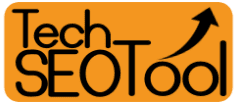



.png)